To access the game area, you must first register for free; after that, it will be possible to log in using username and password. Once logged in, you can play directly from your browser, or, for those who prefer, you can use the APP, which must be downloaded and installed on your computer. The APP can be downloaded from here
Make sure you are using the latest version of your browser available, possibly by trying to install an alternative browser. If even this does not solve the problem, contact technical assistance by writing to the assistance service that you find in the contact list at the bottom of the page, specifying the operating system and browser used.
Just click on the icon and the app will start. If you have Windows, the icon should appear on your desktop; otherwise, go to the Start menu > Programs and open the online arena folder. If you are a Mac or Linux user, select the online arena file where you saved it (e.g. the desktop).
To access the Arena from Mac systems, simply follow these steps:
- In Finder
 on Mac, find the app to open.
on Mac, find the app to open.
- Don't use Launchpad for this operation. Launchpad does not allow access to the context menu.
- Click the app icon while holding down the Cmd key, then choose Open from the context menu.
- Click Open.
The app is saved as an exception to the security settings and you can open it in the future by double clicking on it, just like an authorized app.
For more information click here.
The Online Arena client application operates on tcp port 9351 and 9352.
If a firewall is enabled, on the computer or on the DSLrouter, outgoing communication on port 9351 and 9352 must be explicitly allowed.
If the internet connection is established through a proxy server be sure that outgoing packets to port 9351 and 9352 are properly routed.
Omnia Chess arenas are highly reliable and problems rarely occur. You will find the solutions to most technical problems below.
Reinstall the online arena direct-access app
In some circumstances it might be necessary to uninstall and reinstall the online arena direct-access software
Use a fast and stable Internet connection
It is extremely rare that malfunctioning technology creates any serious problems and the vast majority of games and events proceed smoothly. Omnia Chess does not accept any responsibility for any problems related to Internet speed, connection quality or interruption unrelated to our server, as these are completely beyond our control.
The information that is exchanged between our server and a user’s computer passes through an enormous number of nodes, i.e. connection points that are completely independent and separate from the online arena and the user’s Internet provider.
Members are advised to consider obtaining an alternative means of connecting to the Internet, so that they can reconnect quickly in the event there is a problem with their principal means of connection.
In the very rare event that there is a problem with a Omnia Chess online arena server, all connected players are affected and the problem is immediately apparent to our technical staff and all players online. See Regulations for information regarding tournament and challenge game procedures in the event of a problem with the Premium Chess online arena server.
Check your computer’s configuration
Problems can be caused by the members’ computers or how they are configured. Where possible we can supply limited assistance as to possible remedies. However, in many cases it could be advisable for members to consult their personal computer technician.
How can I register and what information do I need?
To register for a new account, you can click on the "Sign up for free" link found on the login screen of the platform. Registration is essential since most of the information you provide will stay with you in the future, and some of it cannot be modified. During the registration process, you will be asked for certain data - some mandatory and others optional. If you omit optional data, you can always add it later.
Firstly, you'll need to choose a nickname and password, provide a valid email address, and your date of birth. If you're a minor, the email will be the one of a parent or guardian. Please ensure that your email address is correct before proceeding since it must be valid, or else registration cannot be completed. You will receive a confirmation email at the address you provided containing a confirmation link, which you must click on or copy-paste into your browser to confirm your registration.
Once your registration and email address have been verified, you can return to the registration page to complete your enrollment by entering the remaining details. You will receive a summary email with the data you provided at the end of the registration process.
If I cannot confirm registration immediately because I do not have access to the email, how can I register?
If you are unable to confirm your registration immediately because you do not have access to the email address submitted, you can complete the first part of the registration process by entering the initial required information and clicking on ""Send email"" before stopping the process. When you have access to your email account, confirm your registration by clicking on the link provided.
You can restart the registration process by entering the same data that you entered previously after your registration has been verified. Your registration will be confirmed, and then you may continue with the registration process by entering the remaining details to finish your registration.
Omnia Chess employs sophisticated technology and stringent procedures to protect all members’ personal data and privacy. Omnia Chess data processing and usage is always in strict compliance with applicable law. You can read more on the regulations and privacy page.
Membership and other payments can be made either by major credit card or PayPal .
Free membership is activated immediately upon email address verification.
Membership is activated immediately on the completion of payment processing. Payment by PayPal and credit card via PayPal is usually processed very quickly. The email address of members must be verified within 30 days of taking out membership.
This information can be requested via the application login window or the site login box via the browser depending on the version chosen. The requested information is sent to the email address used when registering for membership
No, usernames cannot be edited or edited directly. To change your username, first name or last name, you need to contact assistance by writing to:
info@premiumchess.net
Multiple free registrations are possible, but must be made using different email addresses.
If the registration is associated with your Federation Identifier, this can only be used once and cannot be changed.
If it is necessary to modify this association, it is necessary to verify the conditions and feasibility by contacting the assistance service and sending the request to:
info@premiumchess.net
Membership cannot be cancelled; you simply stop using it. If, on the other hand, you want to delete your data from the system, send the request by writing to:
info@premiumchess.net
Exchanging chat messages with other players can be fun as well as informative. However, it is fundamental that all chat be of a cordial nature; the use of unacceptable language is a clear violation of Premium Chess online arena regulations.
The following are strictly forbidden:
• the use of insulting, offensive language, swear words, and obvious euphemisms or code words for such language
• the use of obscene, racist or intimidating language or comments of an offensively personal nature, and inappropiate or offensive remarks regarding Premium Chess online arenas or their staff
Any chat misconduct will be evaluated by the Games Manager, who will then decide on the appropriate course of action. Such decisions are not subject to appeal or discussion.
Free members cannot use the chat service.
It is also not possible to send and receive messages to minors unless in the presence of a parent or guardian
Depending on the type of application chosen, it is possible to change the dimensions of the chessboard. In general, the modification of the dimensions, where possible, takes place by acting on the resizing symbol shown on the edge of the chessboard.
In general, it is possible either to reduce the size of the chessboard or by choosing the option that exploits the entire size of the monitor.
Finally, it is possible to operate in full screen mode by clicking on the appropriate button at the bottom left of the screen. By combining the two operations, you can expand the game board to the maximum.
Click on the Players tab and then on the Challenge All button. If you wish you can set the challenge parameters in terms of player rating, Fairness Index rating, etc., which limit the number of players that receive the challenge to those indicated by the parameters.
This happens when you choose the preference option of negotiable challenges. Your opponent can also negotiate other factors (e.g. the number of games in a match). Negotiable challenges have the advantage off allowing you to choose from multiple respondents.
In the challenges box, choose challenges that are marked with a flash of lightning (immediate start). When you click on one of these, the game starts immediately.
Clearly, you start your game more quickly, but you must play the first person that accepts the challenge.
Players who do not have a flag associated with them are Free (not Premium). Games played between two Free or between a Free and a Premium member are not subject to official ratings and are only periodically monitored by the anti-cheating system. The results of these matches affect the training rating.
When entering the Game Arena, the best current game is shown.
By selecting the item Challenges from the left menu you will find an ongoing Challenges section. Once you have identified the match you want to watch, just click the binoculars icon to watch the match.
The same icon is present in the game list of a tournament. To open a game of a tournament, select the tournament from the list of tournaments, reachable from the item Tournaments from the left menu. Clicking on the row of the tournament or on the corresponding three dots icon and choosing Tournament details will show the details of the tournament in question.
In the Observe section all the matches of the tournament are available, just as in the "Drawing" tab all the matches of a specific player are shown, divided by rounds.
Yes it is, the path differs slightly depending on the version chosen for the Game Lobby
Browser version
To access the history of games played, click on Profile in the left menu. Here you will find various information regarding your account. You'll see a few different sections, including Player History.
You can set a defined range of dates, or you can use the ranges proposed in the drop-down menu (last 10 days, last 30 days, ...). After choosing the time interval, clicking on the magnifying glass button will show the list of events you have attended. Clicking on the binoculars icon will open the game in question for observation.
Computer APP version
Select the Details tab, use the tournament/challenge history search function and all your games for the selected time period will appear in the main window. Double click on any game of interest and you can review the game. Also, you can review the games stored on your computer.
The vast majority of games are played with no problems of any sort occurring. However, it is always possible that for a variety of reasons a player can become disconnected during the course of game. To help avoid this, all players should make sure that they have a stable and fast connection. If disconnection occurs, the server continues to automatically monitor the game in progress. If the player reconnects, they can resume the game but they will lose the period of time they are disconnected; if the player does not reconnect before their flag falls, they will lose the game on time.
You lose the game. If it is a tournament game, you can still play the next game. If a player forfeits two consecutive games in a tournament, they are automatically eliminated from the tournament.
Your opponent will automatically lose the game if they have done this deliberately. When a member with a game in progress leaves the lobby, they receive a message warning them that this will result in the immediate loss of the game in progress.
This means that if your game is still in progress your opponent's leaving the lobby was not voluntary but the result of some external factor (e.g. an Internet connection problem). In this case you must wait. Your opponent has 4 minutes to return to the lobby and resume the game. If this does not happen, you win the game.
You lose the game. If this happens in a tournament, you should keep playing as you can easily make up for this loss with later victories.
This is not against regulations. However, to discourage this unsporting behaviour, the player in question will receive a request to confirm that he wishes to continue playing the game with the lost position, requiring he or she to discontinue playing the second game in order to reply. If the player does not click on Yes, they will immediately lose the game.
The amount of time before the request is made depends on the time control:
- 5 min time control > after 2 minutes without playing a move > request
- 10 min time control > after 4 minutes without playing a move > request
- 15 min time control > after 5 minutes without playing a move > request
- 20 min time control > after 7 minutes without playing a move > request
- 30 min time control> after10 minutes without playing a move> request
- 60 min time control > after 15 minutes without playing a move > request
Cancellation of the game is always possible after the agreement of both players, at any stage of the game.
Unilateral (ie without the opponent's consent) cancellation of the match is only possible in some cases.
It is possible to unilaterally cancel the game if, once started, the opponent does not make any moves for a minimum of seconds equal to 10% of the game time up to a maximum of 30 seconds.
If at least one move has been made and the game has started, it is possible to cancel the game after an interval of time equivalent to the maximum value between 30 seconds and 10% of the remaining game time.
If White has made a move and Black hasn't, can Black stop the game without White's consent?
Only once every 24 hours. The reason for this is that Black could gain an unfair advantage by being able to play only his preferred defences. For example, a black player proficient in Sicilian might choose to interrupt any game in which white opens with 1.d4.
Clearly, White cannot anticipate Black's defense and therefore can stop the game without having Black's agreement until White has made his first move.
This feature depends on the application you choose to play.
Browser version
At the end of a game you will see a "Review" button appear on the board. Clicking it will take you to the Analysis Board. You will notice on the right the PGN file of the game under analysis in the dedicated section, and an Analysis section. Clicking on the Start button at the bottom will start the game analysis.
You can reach the Analysis Board by clicking on the Observe item in the left menu. You will see the Analysis Board button at the bottom right. Once opened, you can select various operations from the left column including loading a PGN file or directly loading a position in the FEN. After loading the data just start the analysis from the Analysis tab on the right.
APP version
You can use a UCI chess to analyse games in the lobby area. These engines can be obtained for free, e.g. the powerful Stockfish engine at http://stockfishchess.org/ or they can be purchased. Once you have such an engine, you need to go click on the ‘details’ tab and then click on ‘tournament/challenge history’, where you will see your most recent games. Click on the game you are interested in and once it opens click on the ‘analysis’ button and then ‘settings’. Use the browse window to find the uci engine file and click ‘ok’ to load it. All future games looked at through tournament history will automatically use the engine you have chosen. Note that chess engines use a lot of your processor resources.
All games played by full members are downloaded automatically in PGN file format in the PremiumChess folder on their computers. You can analyze any of these games using a commercial chess program such as Fritz.
It start with 1 black star
after 30 matches 1 blue
after 60 matches 1 green
after 90 matches 1 silver
after 120 matches 1 gold
after 170 matches 1 gold + 1 black
after 220 matches 1 gold + 1 blue
after 300 matches 1 gold + 1 green
after 380 matches 1 gold + 1 silver
after 460 matches 2 golds
after 560 matches 2 golds + 1 black
after 660 matches 2 golds + 1 blue
after 760 matches 2 golds + 1 green
after 860 matches 2 golds + 1 silver
after 1000 matches 3 golds
after 1250 matches 3 golds + 1 black
after 1500 matches 3 golds + 1 blue
after 2000 matches 3 golds + 1 green
after 2500 matches 3 golds + 1 silver
after 3000 matches 4 golds
after 4000 matches 4 golds + 1 black
after 6000 matches 4 golds + 1 blue
after 10000 matches 4 golds + 1 green
after 15000 matches 4 golds + 1 silver
after 20000 matches 5 golds
The consensual cancellation of a game in progress is ALWAYS possible, of course, given that the opponent agrees. The automatic cancellation of a match (i.e. without the opponent's consent) is only possible under certain particular conditions. The conditions that make it possible to automatically cancel a game are linked to the absence of the opponent which results in waiting for a move that is not made. Consequently, automatic cancellation is possible if the opponent has not yet moved after a variable time evaluated based on the match time but never exceeding 30 seconds. So white can cancel the game without black's consent if, after making his first move, black doesn't move in time. Similarly black can cancel if white doesn't move in time. These times are reset if the opponent is not in line at the time of his move. We remind you that only the player with a membership has the option of requesting the cancellation of the game.
If my opponent does not make the first move, the game will be concluded by the system with my forfeit victory after a variable time according to the cadence.
In particular, the time available to players to perform the first move is: not less than 4 minutes and not more than 10 minutes and is evaluated with 50% of the game time.
So for example:
- 15 minutes game: time available for the first move will be 7 minutes and 30 seconds
- 10 minutes game: time available for the first move will be 5 minutes
- 5 minutes game: time available for the first move will be 4 minutes
For some tournaments, at the discretion of the organizers, the rule may be disabled and the values (minimum, maximum and percentage) may be changed
On the Arena you can follow users and be followed by other users.
You can find out the number of your followers and followings by consulting your profile. By clicking on the icons you will get to a page containing the summary of your relationships, and the list of players followed, on which some operations are available, including removal.
It is not; possible to know the list of followers, so as it is not possible to inhibit the other users' follow function. You can remove a follower.
There is no difference in the user data that followed players or followers have access to. The data that is displayed is the same, and that is the public ones in a user's profile.
A friend user is a user I follow and who follows me in turn.
The users I follow and friends are highlighted in the player list and their challenges will appear first in the list.
There is a filter on Arena messages in the Preferences (from the left side menu): you can receive messages from all players, or only from friend players.
You can also decide to block a user. In this case, the blocked user is totally non-existent for the player who blocks it. The blocked player is not seen in the lobby, and the messages and/or challenges will be ignored.
If you are a Premium player of OmniaChess, you can enjoy the maximum privacy and security in your unofficial games. No one will be able to spy on your studies and strategies, because your games are not visible to third parties. Forget about annoying anonymous accounts and focus only on your game. With OmniaChess, you have the guarantee of total protection on everything you do on the chessboard.
With this option, available for Premium players, you can configure your challenges so that they are not visible while you are playing.
Championships
General characteristics
- The championship consists of several tournaments that can be single or team.
- In team championships, for each tournament, the compositions of the teams can change.
- The ranking is defined by adding the score assigned to each placement in the individual tournaments.
- You can choose between different types of points.
- In team championships, both the team and individual rankings are produced
Organizer
Tournaments
General characteristics
The type of tournament (Round-Robin or Swiss) and the number of rounds are defined by the platform according to the number of participants.
These parameters can be changed by the organizer.
For further customizations, consult the manual.
Organizer:
- OmniaChess
- Arbiter
- Group Manager: In this case, only members of his group can participate in the tournament and the change of the Online Rating is not allowed.
Privacy
- Games are always visible in these two cases:
- For official tournaments, with variation of Online Rating;
- For tournaments published in the appropriate section of OmniaChess;
- Unofficial tournament matches are not visible to third parties.
- Games in a tournament organized between members of a group are visible only to the manager of the group.
Rating
- Online
- Arena
- Training
- Without rating
Fair Play
The analysis of the anti-cheating system is produced only for tournaments with variation of the Online and Arena rating.
For official tournaments (with changes in the Online rating) the final decisions are left to the arbiters, while for tournaments with an Arena rating the sanctions are defined automatically based on the analyzes of the anti-cheating system.
Team Tournaments
General characteristics
The organizer decides the number of players for each team (at least four) and the team captains must provide a list of players sorted by board.
No substitutions or changes in the order of the board between rounds are allowed.
The team rating is the average rating of the players, which can be one of those managed by the platform.
The type of tournament (Round-Robin or Swiss) and the number of rounds are defined by the platform according to the number of participants.
These parameters can be changed by the organizer. For further customizations, consult the manual.
Both team and individual rankings are produced.
No change in rating is expected.
Privacy
- Games are always visible in these two cases:
- For official tournaments, with variation of Online Rating;
- For tournaments published in the appropriate section of OmniaChess
- Unofficial tournament matches are not visible to third parties.
- Games in a tournament organized by members of a group are visible only to the manager of the group.
Organizer
Fair Play
The analysis of the anti-cheating system is produced for each match. Final decisions are left to the arbiter.
Bilaterals
General characteristics
In the bilateral tournament two teams face each other without limitations on the number of players who face each other, according to the order of the chessboard, in two games in reversed colours.
Organizer
- OmniaChess
- Arbiter
- Group Manager: In this case, the two teams must be composed of players from his group
Privacy
Only the managers of the two teams have access to the players' games unless the tournament is published in the appropriate section of OmniaChess.
Rating
- Arena
- Training
- Without rating
Fair Play
The analysis of the anti-cheating system is produced for each match. Final decisions are left to the referee.
Trainings
General characteristics
Training is reserved for members of a group and pairs of the players compete in two games in reversed colours.
Day and time of the training are defined by the Group Manager.
Players must register for training and the pairings are defined by the system based on their rating.
The Group manager can enter both a starting position and a sequence of moves (PGN). In the second case, the report produced by the platform also verifies the correspondence of the moves performed by the players with the loaded sequence.
Privacy
Only the manager of the group has access to players' matches
Organizer
Rating
Fair Play
The Anti-Cheating analysis is not activated
Live Trainings
General characteristics
It is a Training with the following additional features:
- The definition of the pairings decided by the Group Manager
- The start of the training is manual and managed by the Group Manager
- The players don't need to register to the Live Training
Privacy
Only the group manager has access to players' matches
Organizer
Rating
Fair Play
The Anti-Cheating analysis is not activated
No difference: the two terms are perfectly synonymous and define the playing ability according to the regulations defined by FIDE.
The term Elo comes from the name of its inventor (see Elo), while the term Ranking is more general and used in different contexts
The platform provides a gaming fairness control system called Anti Cheating.
This system is always active and implements a series of checks and evaluations of all matches and issues sanctions if the player has violated the rules of the site with the help of a computer.
Each time a player is sanctioned his rating (number and color of the player's stars) is reduced, showing the reliability of each player.
In the event of a sum of penalties, the player can be suspended and expelled from the platform as an unwelcome player.
Each player in the Online Arena has a rating (ELO score, named after the creator), which indicates his level of skill in the game.
More precisely, each player on the platform has three online ELO values which differ according to the time for reflection:
- one relating to bullet matches (lasting less than 3 minutes);
- one relating to blitz cadences (lasting more than or equal to 3 minutes and less than or equal to 10 minutes);
- one relating to rapid games (over 10 minutes and less than or equal to 30 minutes).
The increment in seconds in evaluating the type of cadence is equal to minutes: in other words 10' + 5" equals 15' (and therefore is rapid) and 2' + 1" equals 3' (and therefore is bltz) .
Only Premium players have the possibility to access these types of ELO, while the Free player will have only one ranking called Training which is unique for all cadences (or reflexion time)
In each game the players bring into play their ELO which may vary according to the result (victory, defeat or draw) and the strength of the opponent.
At the time of registration, each player is assigned a Training ELO with an initial value of 1200. This is the only ELO available for a Free player, while Premium players also have a differentiated ELO based on cadence.
ELO training means an ELO, available to all players, which is not differentiated by cadence and which is not subject to Anti-Cheating controls.
When two players meet they will always bring into play the same type of ELO, if it is for example a Premium player and a Free player they will bring into play only the common ELO: their ELO Training
When I become a Premium member for the first time, I acquire the right to obtain a platform ELO divided into the different cadences: Bullet, Blitz and Rapid.
In any case, my ELO Training is not modified, but to build a platform ELO it is necessary to play 5 games against players who have this elo, obtaining at least 0.5 point in these games.
If the cycle is not completed (0 points in the 5 games) it must restart from the beginning.
The platform offers different types of Elo according to the characteristics of the player. The available types of players are:
- Guest: the player who made the free registration only
- Premium: the player holding a Premium profile acquired through an upgrade of a Guest registration
- Official: the player who, being in possession of an Identifier of his Federation, has associated his Premium registration with his identity as a Federation player
The different types of Elo available are:
- Training: for all players. The initial value at the time of registration is 1200 points. This Elo is not broken down by cadences. This Elo is not controlled by ACEGuard.
- Arena (platoform): it is the Elo of the Arena platform, controlled by ACEGuard, which each player must build by playing at least 5 games against players in possession of this Elo and obtaining at least 0.5 points in this sequence. It is divided into the different recognized cadences (Bullet, Blitz and Rapid). It only varies by playing games with players who have the same type of Elo defined. Function accessible only to Premium players.
- Online: it is the official online Elo recognized by its federation. It is derived from the player's over the board Elo at the moment in which the player associates the id of the Federation, that is to say at the moment in which he becomes an official player. It is divided into the different recognized cadences (Bullet, Blitz and Rapid). It varies only by playing official Federation online matches. The feature is accessible to Premium and Official players only.
- Over the board: it is the Elo at the table recognized by its Federation. Official data is loaded when you associate your federation identifier, i.e. when you become an official player. It is divided into the different recognized cadences (Blitz, Rapid and Standard). It varies only by playing over the board games and is periodically aligned according to the updates published by the Federation. The feature is accessible to Premium and Official players only.
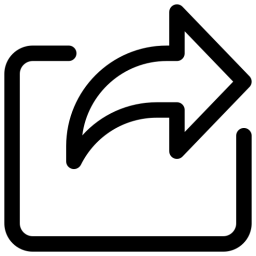
Since the Guest player cannot have neither an Elo Arena (of platform) nor Official Elo in no cadence, the Elo Training will be alway and only put in game.
If it is an official Federation match (federation tournament) the opponent must have an Official Online Elo defined. If, on the other hand, it is an online Arena match (unofficial) then you will put in play the Elo Arena, if the opponent has an Elo Arena defined in the same game cadence, otherwise you will play with Elo Training, always defined for both players. In other words you will put always and only the same type of Elo common to both players.
Official Federation Online Elo varies only in official matches, therefore only in tournaments or official matches recognized by the Federation.
Not being a Premium player your Arena, Online and On the board Elo (if defined) are no longer shown on the platform and you will no longer be able to make them vary. Upon reactivation of your Premium subscription, you will find the same Elo values (Arena, Online and On the board) that you had at the time of the expiry.
A tournament is an event that a player can participate in. If he respects the access filters, a player can register for the tournament directly from the Arena, in the Tournaments list. Once registered, a player can decide to unregister from the tournament.
The tournament consists of a certain number of rounds. The number of rounds depends on the type of tournament chosen and the number of registered players. Based on the type of tournament, the number of rounds closest to the one expressed as preferred will be chosen. Possible tournament types are Round Robin (where the player will meet all other players) and Swiss (where the player will only meet a subset of the players based on the Swiss pairing rules). The type of tournament will then determine the pairing. The type of tournament defined Meta allows to not define a specific type of tournament, but the pairing is established at the start of the tournament based on the number of registered players. A tournament can be thematic, which means that matches will start from a different layout than the initial standard one.
Once the tournament is finished, if there is a provisional ranking, it is possible to disqualify a player.
Registering for a tournament is easy, just select the tournament you are interested in and select the "Register" button. The tournament must be in the status "Registering"
Yes, you can. However, you can only play one challenge game or challenge match at a time.
Sit & Go tournaments are fun mini-tournaments for different time controls that can be played in at anytime. The tournament starts as soon as the required number of participants have registered.
If a tournament has not started, you can cancel your registration by simply clicking on the Cancel Reg button. Naturally, once a tournament has begun, it is not possible to cancel your registration.
It can occur in a Swiss tournament (i.e. tournaments where pairing occurs on the basis of classification at the end of each round) if there is an odd number of players. On the pairing table for each round the lowest placed player is paired with a non-existent opponent and wins the game by forfeit. The word Bye is written in the space that would normally be occupied by the opponent’s name.
No, it is possible. Premium Chess online arena uses FIDE approved Vega software for player pairing, so all tournament pairings are in accordance with international regulations.
Being paired with the same player twice can only occur when the previous game with that player was won by forfeit. The reason for this is that a win by forfeit is considered a victory against no-one as no game is played.
Premium Chess arena procedures are in accordance with the FIDE directive regarding forfeited games and Bucholz (the tie break system used in Swiss tournaments), namely that a win by forfeit represents in effect a draw against yourself and therefore there is no penalty.
In the event of a tie for first place in a round robin tournament (i.e. a tournament in which everybody plays everybody ), first and second place is decided using the Sonneborg Berger tie break system. This system essentially rates each player’s wins and draws, giving precedence to the players who performed well against higher rated opponents. If this does not produce a result other criteria are used. For more info click here.
In case of the same score in a Swiss tournament, the Buccholz system is used to decide which player goes ahead of the other . For information on this and tiebreaking
click here.
Perf. indicates the performance in elo points, that is, the elo that a player should have had to make the points that one has actually done. Attention! This does not indicate the new Elo but only the quality of performance
Var. is the variation in elo points obtained in the tournament.
Buc stands for Bucholz and Buc.1, Buc.M, Buc.T Cum and Wins are tie break tools. They are parameters calculated by the system to draw up a ranking in the event of a tie between players.
During a tournament, if a player loses two consecutive games by forfeit, the system will exclude him from the tournament and will no longer be paired in next rounds.
Based on the type of tournament this function can have limitations, where the number of participants or the type of tournament do not allow exclusion.
For some tournaments, at the discretion of the organizer, this functionality can be disabled
The Bilateral is a particular Tournament in which two groups of players meet and play two games in reversed colors. Each group or team is made up of the same number of players, ranging from a minimum of 2 to a maximum of 400. Each of the two teams, called the White Team and the Black Team, is made up of a group of players ordered on the basis of the number of board, starting from the first board.
Bilateral takes place by making the respective boards meet each other: the first board of the white team meets the first board of the black team and so on. In the first game the odd boards of the white team will play with white and the even ones with black, in the second the colors are reversed.
Bilateral is presented in the Arena as a Tournament event, it will therefore be visible in the tournament list of the game Arena and will proceed as a normal Tournament.
The Bilateral is organized by an organizer, a sports association or one of the partners recognized by the platform and only players who have made contact with the organizer can take part in this particular event. It is therefore not possible to register for Bilateral as one registers for a normal Tournament. If a player is eligible to participate in Bilateral, it is only necessary that he is online in the Arena at the time the tournament starts to start playing.
A team tournament is a particular tournament in which a certain number of teams compete against each other. Teams are composed by the same number of players. Within the team tournament, pairing follows the number of teams' boards. It means that the player with board nr 1 of team X will play against the player with board nr 1 of team Y, and so on for each round, always in reversed colors.p>
Like all tournaments, a provisional ranking may be provided at the end. In the case of the team tournament, the entire team will be removed from the rankings and the same applies to all players who are members of the team. It is not possible to disqualify a single member of the team.
The Team Tournament is presented in the Arena as a Tournament type event, it will therefore be visible in the tournament list of the game Arena. The tools are available to register or unregister the entire team.
The educational tournament is a particular tournament in which two groups of players meet and play one or two games in reversed colours. Each group or team is made up of the same number of players, ranging from a minimum of 2 to a maximum of 400. Each of the two teams, called the White Team and the Black Team, is made up of a group of players ordered on the basis of the number of board, starting from the first board.
The educational tournament takes place by making the respective boards meet each other: the first board of the white team meets the first board of the black team and so on. The white team will play all white, while the black team will play all black.
The educational tournament is presented in the Arena as a Tournament event, it will therefore be visible in the list of tournaments in the game Arena. Team members will already be registered for the tournament. It is therefore only necessary that the player is online in the Arena at the time of the start of the tournament to start playing.
The Educational Tournament is typically organized by a chess school and only players who have made contact with the organizer can take part in this particular event. It is therefore not possible to register for the educational tournament as one registers for a normal tournament. If a player is eligible to participate in Bilateral, it is only necessary that he is online in the Arena at the time the tournament starts to start playing.
In the educational tournament, the start date and time are only established once the teams have been defined. Once the teams have been defined, therefore, the tournament will become visible on the Arena.
A training event is a particular Tournament made up of two consecutive games, in which each player meets the same opponent twice with alternating colours. A minimum of four players can take part in training, and there are always two rounds: one game with white and one with black. The number of participants should always be even, otherwise the last player on the list is excluded.
A Training event is presented in the Arena as a Tournament event, it will therefore be visible in the tournament list of the game Arena. Players will need to register for the tournament directly from the Arena if they want to take part.
In general, training is organized by chess schools, and provides some functions dedicated to teaching.
Training event can be about thematic opening verification (the game opens with an initial disposition: you are asked to follow the indicated pattern until its completion and for each move completed the system shows its correctness) or more generally it can be thematic game (the game starts from an arrangement of the pieces different from the initial one).
In a team tournament it is not possible to participate as an individual player, but it is possible to participate only as a member of a team.
Each team is defined by:
- a name that must be unique within the tournament, must contain a maximum of 16 characters and cannot contain special characters;
- a captain who will be able to carry out all the operations for registering and/or deregistering the team for the tournament;
- some team members, i.e. players: an ordered list of players who will take part in the different matches of each round. The number of members of each team is fixed by the tournament rules
The captain is the one who registers the team for the tournament, directly from the Arena by clicking on the "Register" button.
It will be the captain who will have to indicate, at the time of registration, the name of the team and the ordered list of its members, providing the nicknames of the players.
Each player can be part of one and only one team in the tournament.
The captain can either be one of his team's players, or have only the role of captain without taking part in tournament matches.
In any case, he cannot be a member of a team other than the one he presented and he can present one and only one team.
The captain is the only one who can register the team for the tournament and, consequently, only the captain will be able to unregister the entire team from the tournament.
To participate in a team tournament, therefore, it is necessary that:
- the captain makes arrangements with the various members of his team
- the captain chooses a team name, this name must not already be present in the tournament
When the tournament is "In Registration" the captain will be able to select the "Register" button and provide the name of the team and the ordered list of members. If the registration is successful the team appears in the list of tournament participants.
The captain, and only the captain, can always cancel the registration before the start of the tournament.